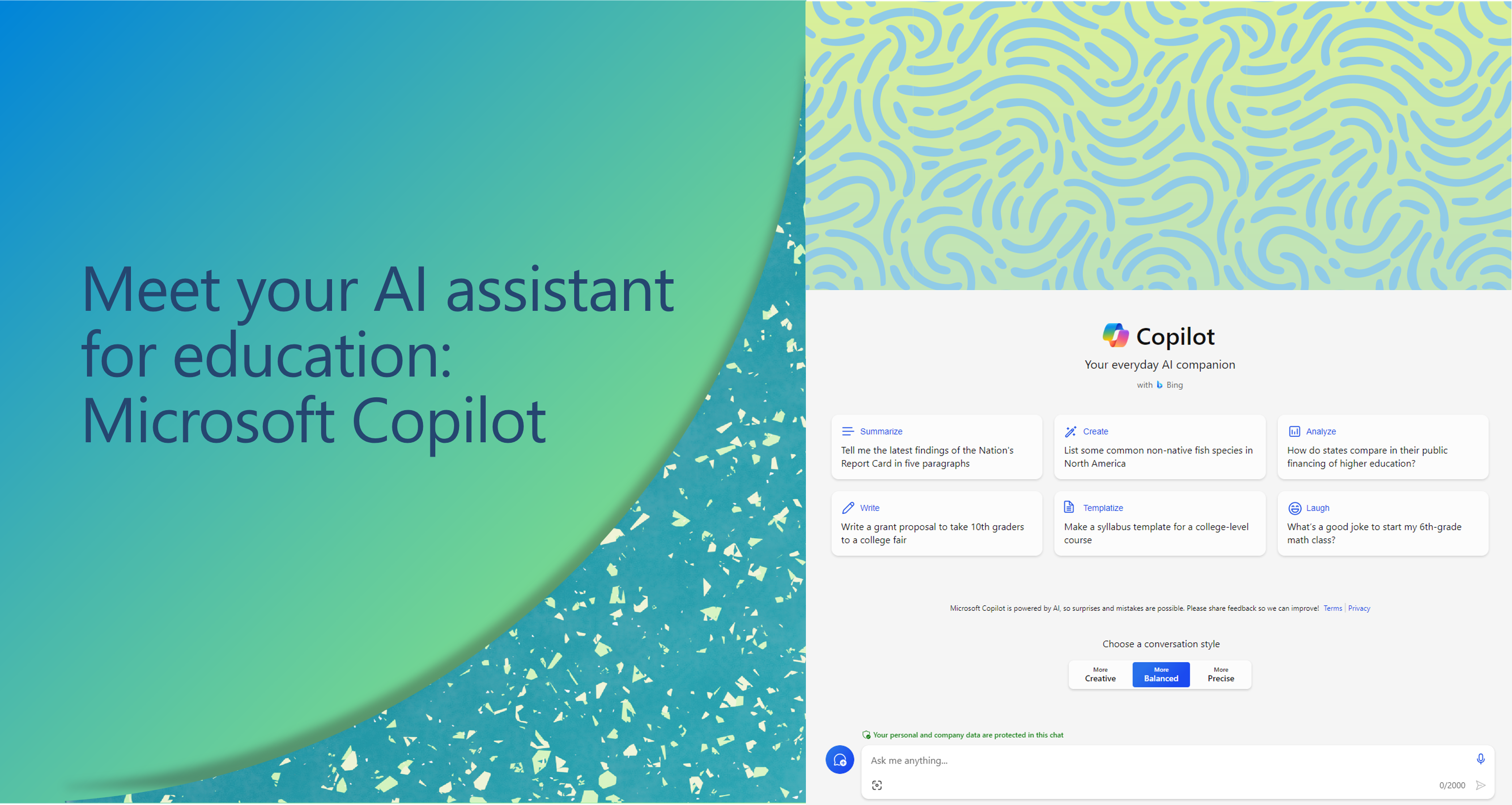With new advancements in AI happening faster than ever before, you might be wondering how you can use these tools in your classroom to save you time and energy. Educators worldwide are making strides to understand and integrate AI into their work and often find it to be a valuable tool. You can use AI to save time creating rubrics, personalized content for students, and educational materials such as quizzes and lesson plans.
Generative AI is a newer piece of technology and a unique category of AI that focuses on creating new content. With generative AI you can generate new content like text, images, code, or audio. It achieves this by learning patterns from existing data and understanding the context and intent of language. This provides you with new opportunities for content creation, personalization, and innovation. Because this technology is creating new content, checking for accuracy in generative AI is essential—especially in the field of education.
Microsoft Copilot is a tool that uses generative AI to serve as a helpful assistant to you in the classroom. Copilot can help you save time, differentiate instruction, and enhance student learning. With Copilot, you can easily create lesson plans, quizzes, rubrics, and other class resources for any level of learner.
5 ways to use Copilot in education
Here are just a few examples of the many ways you can use Microsoft Copilot to save time and energy:
- Personalized learning: Copilot can support personalized learning by helping you create content, tailored feedback, and guidance for students based on their individual needs and learning styles.
- Brainstorming: You can use Copilot to brainstorm new ideas for activities, lesson plans, supporting materials, and assignments.
- Lesson planning: Copilot can help you plan lessons by suggesting or drafting activities, resources, and assessments that align with learning objectives. You can also use Copilot to start a rubric for the lessons.
- Provide feedback: Copilot can help you draft initial feedback and ideas for students on their work, which you can edit and personalize for your students.
- Get quick answers: Copilot can help you get quick answers to your questions without having to read through multiple search results. Also, Copilot provides links to content sources so you can assess the source or dive deeper into the original content.
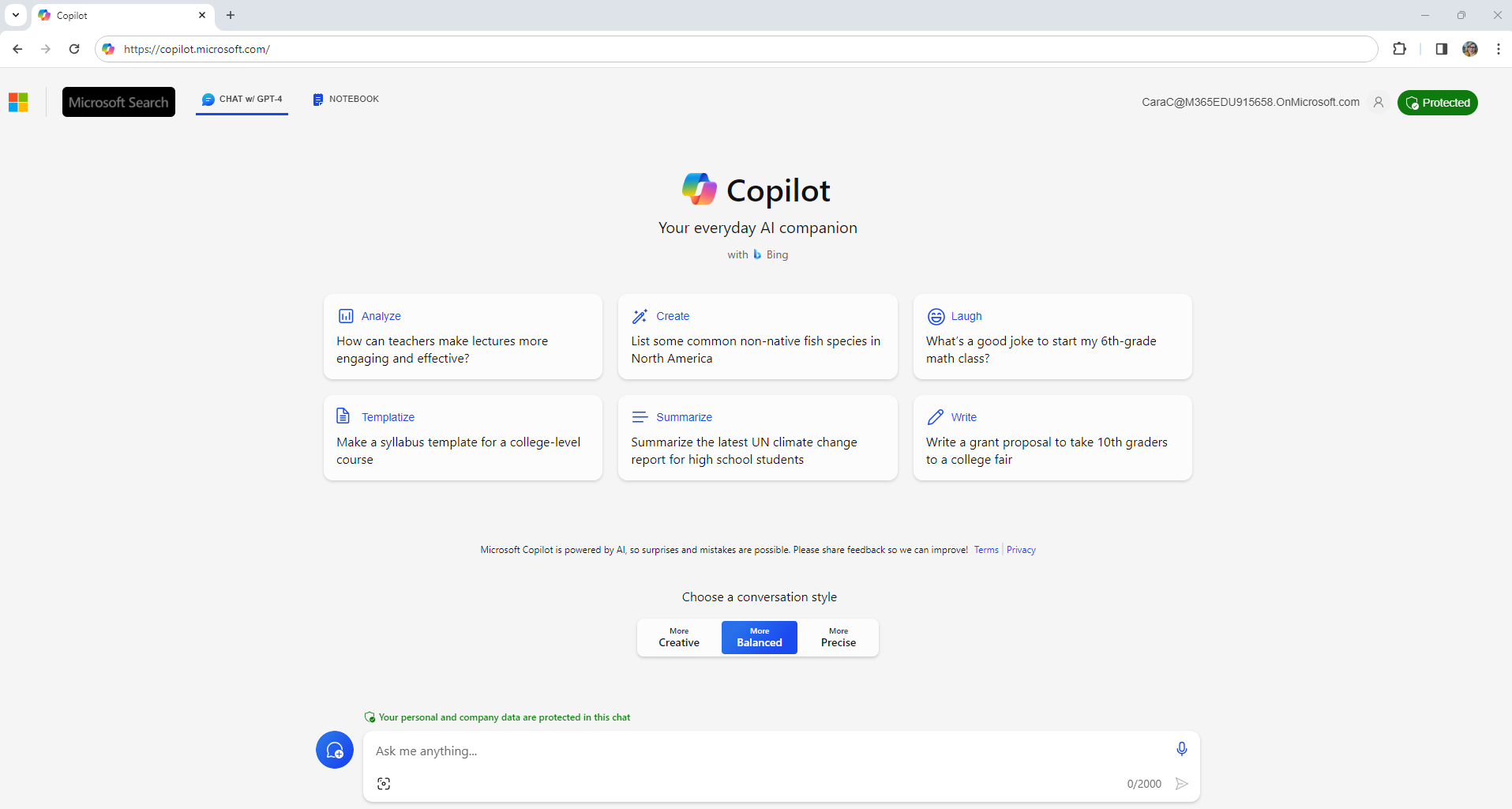
Microsoft Copilot showing suggested prompts for educators. Copilot uses generative AI to serve as a helpful assistant to you in the classroom.
Getting started with Microsoft Copilot
To get started with Microsoft Copilot, you can follow these steps:
- Open copilot.microsoft.com or select the Copilot icon on the sidebar in your Microsoft Edge browser.
- Type your prompt into the chat window.
- Review the sources linked at the bottom by “Learn more.” You can fact-check the information provided or dive deeper into a topic by accessing the original articles, studies, or reports.
- Review the response to make sure the output is what you want and accurate. You are the expert, and you decide what goes into the classroom.
- To get the most out of Copilot, you can keep the conversation going by following up on your prompts. This helps you collaborate with Copilot to gain more useful, tailored responses.
You can also give feedback to Copilot based on the quality of its responses to help the AI learn and match your preferences.
How to write a prompt for AI
To effectively guide generative AI, you want to give it clear and concise instructions, known as prompts. A well-crafted prompt enhances the generative AI’s output in the quality, relevance, and diversity. A good prompt should be clear, specific, and aligned with the goal of the generation task. A bad prompt can lead to ambiguous, irrelevant, or biased output. To get the best response from Copilot, consider the following tips:
- Define clear objectives. Determine the main goal of the prompt and the role AI should take. Whether creating a syllabus, drafting a quiz, or revising lesson content, have a clear vision of the end goal.
- Be specific. Chat experiences operate best when given detailed instructions. Specify grade level, subject, topic, or any other relevant parameters. For instance, "secondary math quiz on algebraic expressions" is clearer than "math quiz."
- Structure the prompt. Break complex tasks into smaller parts. Instead of asking the AI to draft an entire lesson, request an outline, then delve into specific sections.
- Iterate and refine. The first response from AI might not always align perfectly with expectations. Don't hesitate to rephrase the prompt, ask follow-up questions, or provide more context based on the initial output.
- Combine expertise. Use AI as a tool to enhance and streamline work but remember to overlay its suggestions with your educational expertise. AI can suggest content, but the educator decides the best way to edit and present it to their audience.
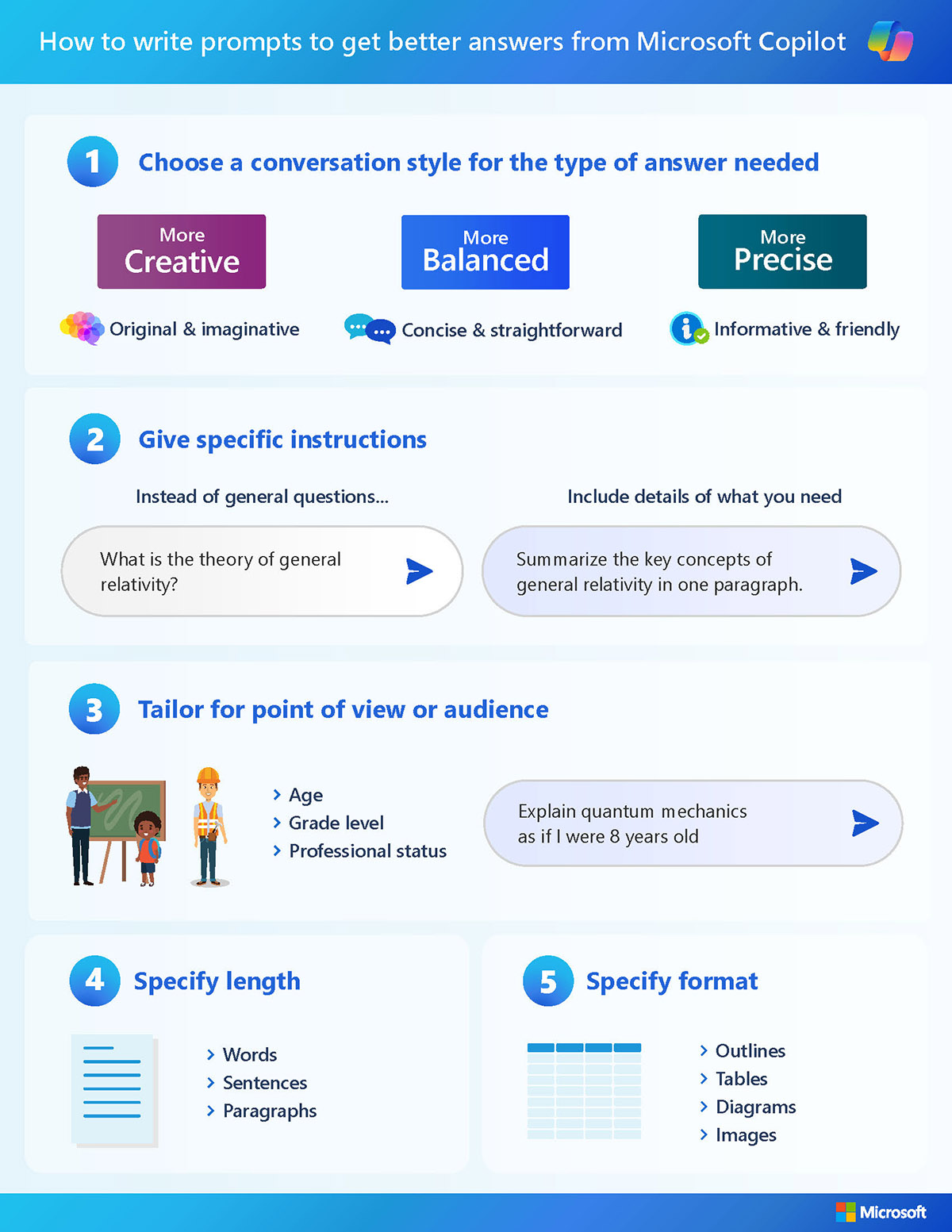
A infographic about how to write AI prompts to get better answers from Copilot. A good prompt should be clear, specific, and aligned with the goal of the task.
Want a fun way to practice creating effective prompts? Minecraft Education just announced Prompt Lab for Minecraft Educators, a free playbook on how to use Microsoft Copilot to write compelling prompts, develop interactive learning content and assessments, and generate creative ideas for Minecraft lesson plans.
Create images from text with Copilot
You can use Image Creator from Designer in Copilot to create personalized, engaging visuals for all sorts of lessons or topics. You can type in a description of an image, provide additional context like location or activity, and choose an art style. Image Creator generates an image straight from your imagination. Prompts can begin with “draw an image” or “create an image.” You can use this tool to create images for a class newsletter, lesson, or Teams post.
- Get started in Copilot prompting “create an image…”
- Then build out your prompt with adjective + noun + verb + style.
- Click on your favorite image to open the result in a new tab and save the image.
An example would be “Create an image of an adorable black puppy wearing a hat in photorealistic style.”
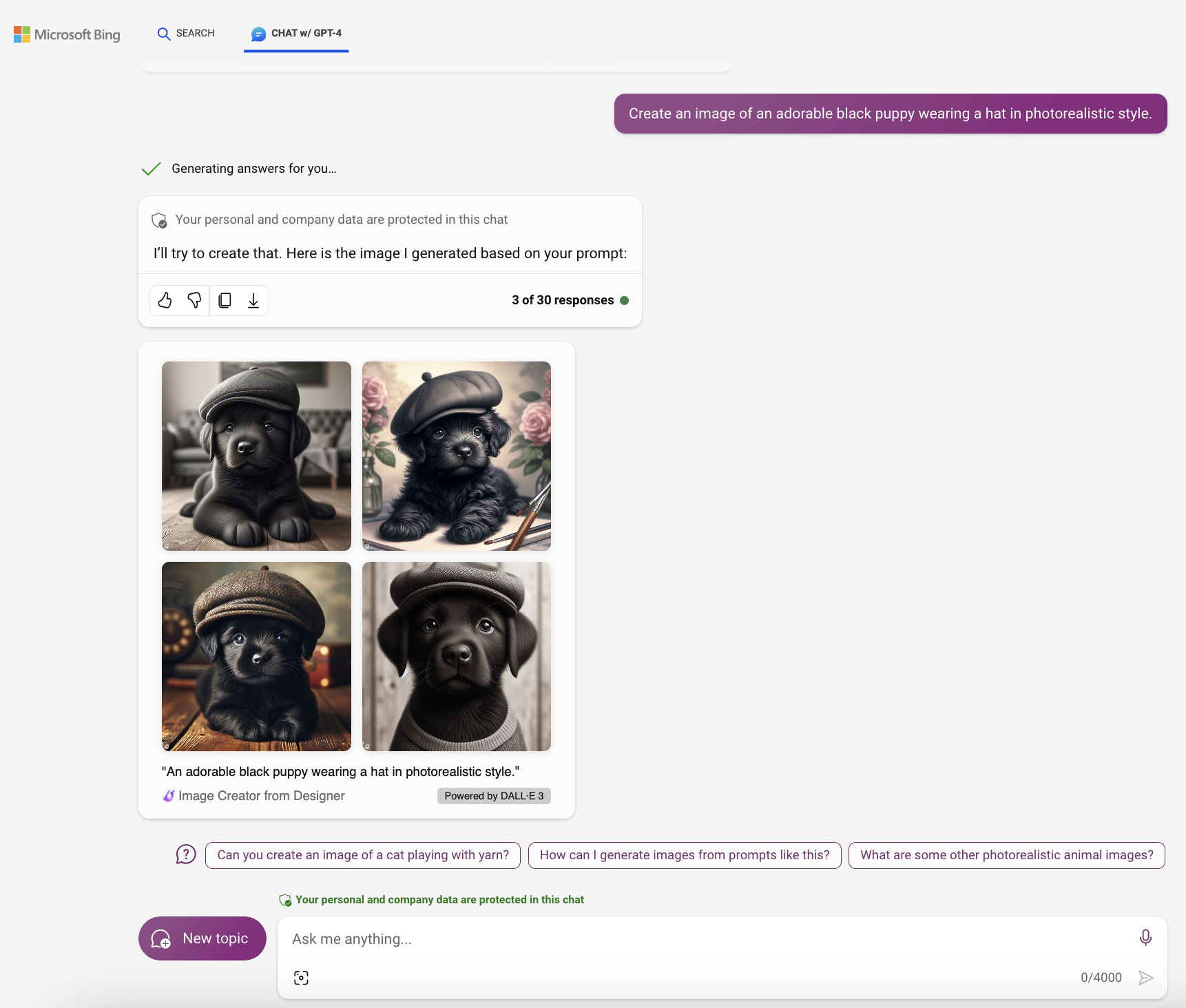
An example of Copilot creating an image of a black dog wearing a hat in a photorealistic style, based on text descriptions.
Try creating an image in Copilot for your lesson, or just for fun!
Protected AI-powered chat
At Microsoft, our efforts are guided by our AI principles and Responsible AI Standard and build on decades of research on grounding and privacy-preserving machine learning. Copilot provides commercial data protection and delivers a secure AI-powered chat service for educational institutions. This means user and organizational data are protected, chat prompts and responses in Copilot are not saved, Microsoft has no eyes-on access to them, and they aren’t used to train the underlying large language models. Additionally, our Customer Copyright Commitment means education customers can be confident using our services and the output they generate without worrying about copyright claims.
Get to know your Copilot
Dive deeper into the world of generative AI and unlock its full potential for your classroom.
- The new AI for Educators Learning Path on Microsoft Learn is made up of three modules to help educators learn about and benefit from AI.
- Prompt Lab for Minecraft Educators demonstrates how to use Microsoft Copilot with Minecraft Education to design engaging learning experiences. Level up your Minecraft teaching with this useful new resource!
- AI classroom toolkit provides instructional information for educators and students to use generative AI safely and responsibly.
- AI for education on Microsoft Learn is a collection of resources and courses on how to use AI for educational purposes.
Ready to elevate your teaching with Microsoft Copilot? Start using Copilot today! copilot.microsoft.com